Network monitor toolbar
The network monitor provides two toolbar areas, one above the main section, and another below.
Toolbar
The toolbar is at the top of the main network monitor window.
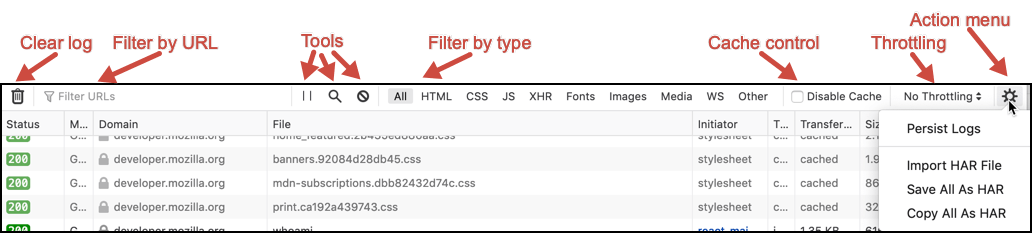
It provides:
An icon to clear the network request list
A box enabling you to filter requests by URL and by properties.
A set of tool icons:
Pause (or resume) recording network log
Search the log
Request Blocking
An array of buttons to filter the network request list by type:
by the content type of the response
XHR requests
WebSocket upgrades and messages (labeled WS)
Other requests
A checkbox that allows you to disable caching.
Throttling menu, to simulate various connection types
A menu of other actions:
Persist Logs: By default, the Network Monitor is cleared each time you navigate to a new page or reload the current page. When you select Persist Logs, the log is not cleared on page load.
Import HAR imports a HAR (HTTP Archive) file.
Save All as HAR opens a file dialog box so you can save the current contents of the Network log as a HAR file with the extension
`.har`.Copy All as HAR copies the current contents of the Network log to the clipboard in HAR format.
A second toolbar area at the bottom of the network monitor provides:

An icon to launch performance analysis.
A summary of this page, including the number of requests, total size, and total time.
Network Monitor features
The following articles cover different aspects of using the network monitor: