Nontechnical Overview
This document provides a high level, nontechnical overview of Firefox’s address bar, with a focus on the different types of results it shows and how it chooses them.
Terminology
This document uses a small number of terms of art that would be helpful to understand up front.
- Input
The text box component of the address bar. In contrast, we use “address bar” to refer to the whole system comprising the input, the view, and the logic that determines the results that are shown in the view based on the text in the input.
- Result
An individual item that is shown in the view. There are many different types of results, including bookmarks, history, open tabs, and search suggestions.
- View
The panel that opens below the input when the input is focused. It contains the results.
Maximum Result Count
The view shows a maximum of 10 results by default. This number is controlled by
a hidden preference, browser.urlbar.maxRichResults.
Search Strings
If the user has not modified the text in the input or the text in the input is empty, we say that the user’s search string is empty, or in other words, there is no search string. In contrast, when the user has modified the text in the input and the text is non-empty, then the search string is that non-empty text.

Empty search string: The input text has not been modified

Empty search string: The input text is empty (and the input is showing its placeholder text)

Non-empty search string: The input text has been modified and is non-empty
The distinction between empty and non-empty search strings is helpful to understand for the following sections.
Top Sites
When the search string is empty and the user focuses the input, the view opens and shows the user’s top sites. They are the same top sites that appear on the new-tab page except their number is capped to the maximum number of address bar results (10). If the user has fewer top sites than the maximum number of results (as is the case in a new profile), then only that number of results is shown.
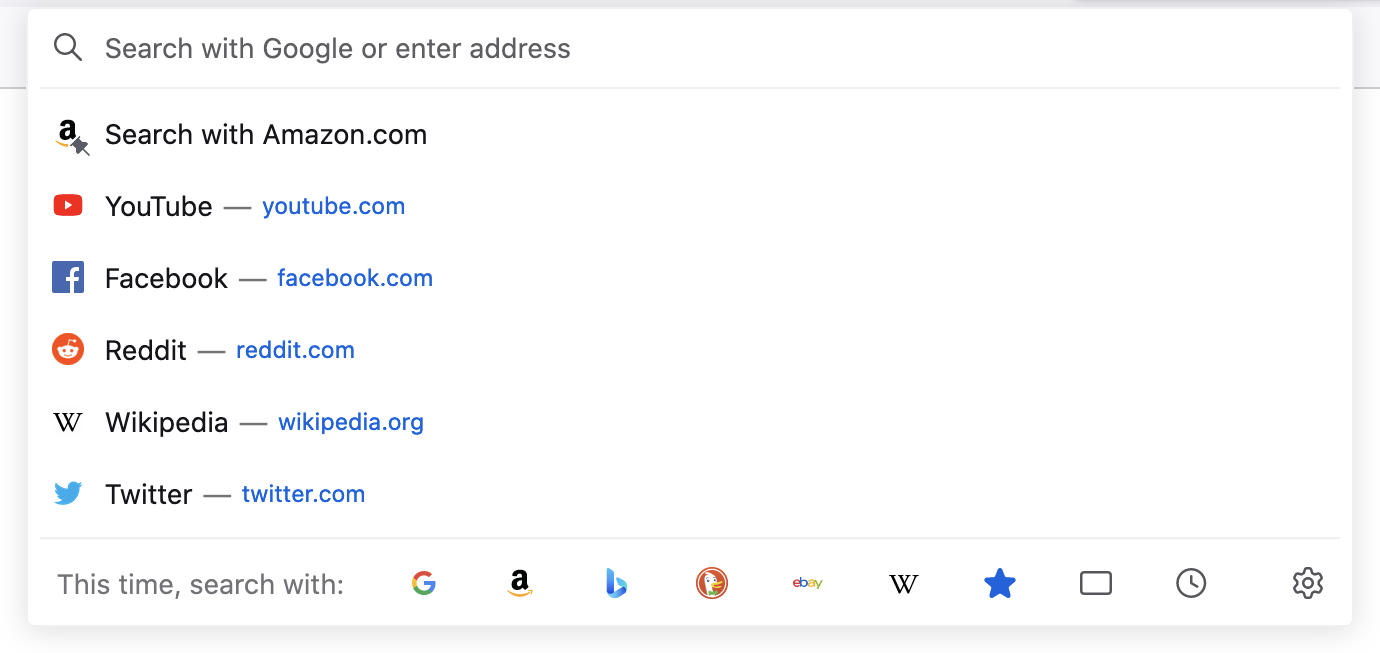
Top sites on a new en-US profile
This behavior can be turned off by going to about:preferences#privacy and unchecking “Shortcuts” in the “Address Bar” section. In that case, the view closes when the search string is empty.
Searches
When the search string is non-empty, the address bar performs a search and displays the matching results in the view. Multiple separate searches of different sources are actually performed, and the results from each source are combined, sorted, and capped to the maximum result count to display the final list of results. In address bar terminology, each source is called a provider.
Each provider produces one or more types of results based on the search string. The most common result types include the following (not exhaustive):

Search suggestions from the user’s default engine (magnifying glass icon)

Previous searches the user has performed from the address bar and search bar (clock icon)

Bookmarks

History

Open tabs (switch to tab)

Remote tabs (via Sync)
How the address bar combines and sorts results from different providers is discussed below in Result Composition.
The Heuristic Result
The first result in the view is special and is called the heuristic result. As the user types each character in their search string, the heuristic result is updated and automatically selected, and its purpose is to show the user what will happen when they press the enter key without first selecting a (non-heuristic) result. The heuristic result is so called because it shows Firefox’s best guess for what the user is trying to do based on their search string.
The heuristic result is determined by running through a number of different heuristics and picking the one that first matches the search string. The most important heuristics in the order that Firefox runs through them are:
Is the search string…
An omnibox extension keyword? Extensions using the omnibox API can register keywords by which they become activated.
A bookmark keyword? The user can associate a keyword with each bookmark. Typing a bookmark keyword plus an optional search string and pressing enter will visit the bookmark.

Typing “bug” triggers a Bugzilla bookmark with the keyword “bug”
A domain name or URL that should be autofilled? Autofill is the name of the feature where the input completes the domain names and URLs of bookmarks and frequently visited sites as the user is typing them. (Firefox autofills “to the next slash”, meaning it first autofills domain names and then partial paths.)

After typing “moz”, the rest of mozilla.org is automatically completed
A valid URL? If so, visit the URL. (This includes fixing common typos like “mozilla..org” and “mozilla.ogr”. Valid URLs are based on the Public Suffix List. The user can also specify an allow-list using hidden preferences to support domains like localhost.)

Typing a URL that isn’t bookmarked or in history
Ultimately fall back to performing a search using the default engine. (The user can opt out of this fallback by setting the hidden preference
keyword.enabledto false. In that case, Firefox stops at the previous step and attempts to visit the user’s search string as if it were a URL.)
Typing a string that will perform a search using the default engine
Result Composition
For a given search string, the address bar performs multiple separate searches of different providers and then combines their results to display the final list. The way in which results are combined and sorted is called result composition. Result composition is based on the concept of result groups, one group after another, with different types of results in each group.
The default result composition is described next, starting with the first result.
1. Heuristic Result
The first result is always the heuristic result.
2. Extension Omnibox Results
The next group of results is those provided by extensions using the omnibox API. Most users never encounter these results because they are provided only by extensions that use this feature, and even then the user must type certain extension-defined keywords to trigger them. There are at most 6 results in this group.
3. Search Suggestions
The next group is search suggestions. Typically this group contains 6 results, but the exact number depends on certain factors described later in Result Composition Nuances. There are actually three types of search suggestions:
Previous searches the user has performed from the address bar and search bar (denoted with a clock icon):

This is the only type of search suggestion that is generated by Firefox alone, without the help of a search engine. When the user performs a search using an engine from the address bar or search bar (and only the address bar and search bar), Firefox stores the search string, and then when the user starts to type it again, Firefox includes it as a result to make it easy to perform past searches. (Firefox does not store search strings used within web pages like google.com.)
Suggestions from the user’s default engine (denoted with a magnifying glass icon):

These are fetched from the engine if the engine provides the necessary access point. The ordering and total number of these suggestions is determined by the engine.
Google-specific “tail” suggestions, which look like “… foo” and are provided for long and/or specific queries to help the user narrow their search:
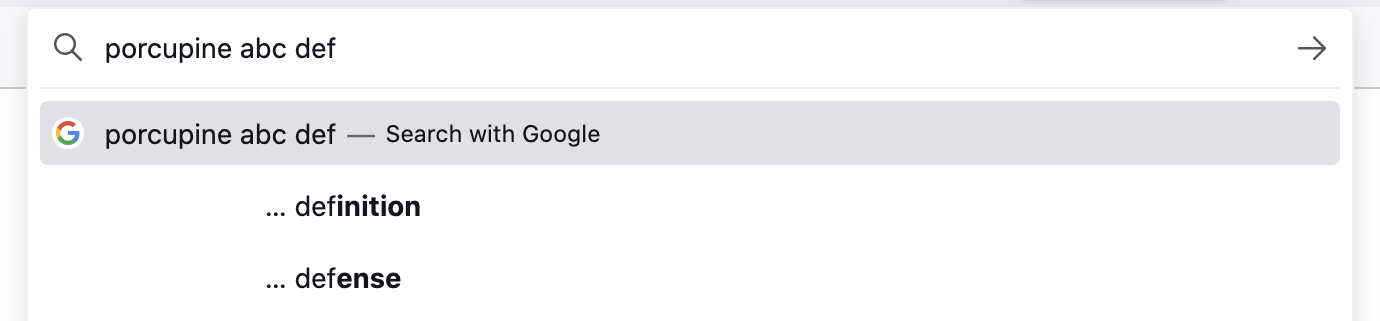
These are fetched from Google when Google is the user’s default engine. The ordering and total number of these suggestions is determined by Google.
The search suggestions group typically contains two previous searches followed by four engine suggestions, but the exact numbers depend on the number of matching previous searches and engine suggestions. Previous searches are limited in number so that they don’t dominate this group, allowing remote suggestions to provide content discovery benefits. Tail suggestions are shown only when there are no other suggestions.
The user can opt out of showing search suggestions in the address bar by visiting about:preferences#search and unchecking “Provide search suggestions” or “Show search suggestions in address bar results”.
4. General Results
The final group of results is a general group that includes the following types:
Bookmarks
History
Open tabs (switch to tab)
Remote tabs (via Sync)
Sponsored and Firefox Suggest results (part of the Firefox Suggest feature)
This general group is labeled “Firefox Suggest” in the Firefox Suggest feature.
Typically this group contains 3 results, but as with search suggestions, the exact number depends on certain factors (see Result Composition Nuances).
Most results within this group are first matched against the search string on their titles and URLs and then sorted by a metric called frecency, a combination of how frequently and how recently a page is visited. The top three results are shown regardless of their specific types.
This is the only group that is sorted by frecency.
A few important complexities of this group are discussed in the next subsections. The final subsection describes frecency in more detail.
Adaptive History
The first few bookmark and history results in the general group may come from adaptive history, a system that associates specific user search strings with URLs. (It’s also known as input history.) When the user types a search string and picks a result, Firefox stores a database record that associates the string with the result’s URL. When the user types the string or a part of it again, Firefox will try to show the URL they picked last time. This allows Firefox to adapt to a user’s habit of visiting certain pages via specific search strings.
This mechanism is mostly independent of frecency. URLs in the adaptive history database have their own sorting score based on how many times they have been used in the past. The score decays daily so that infrequently used search strings and URLs aren’t retained forever. (If two adaptive history results have the same score, they are secondarily sorted by frecency.)
Within the general group, the number of adaptive history results is not limited, but typically there aren’t many of them for a given search string.
Open and Remote Tabs
Unlike bookmarks and history, open and remote tabs don’t have a “natural” frecency, meaning a frecency that’s updated in response to user actions as described below in Frecency. Tabs that match the search string are assigned constant frecencies so they can participate in the sorting within the general group. Open tabs are assigned a frecency of 1000, and remote tabs are assigned a frecency of 1001. Picking appropriate frecencies is a bit of an art, but Firefox has used these values for some time.
Sponsored and Firefox Suggest Results
Sponsored and Firefox Suggest results are an exception within this group. They are matched on predetermined keywords, and when present, they always appear last in the general group. Frecency isn’t involved at all.
Frecency
Frecency is a complex topic on its own, but in summary, each URL stored in Firefox’s internal history database has a numeric score, the frecency, associated with it. Larger numbers mean higher frecencies, and URLs with higher frecencies are more likely to be surfaced to the user via the address bar. Each time the user visits a URL, Firefox increases its frecency by a certain “boost” amount that depends on how the visit is performed – whether the user picked it in the address bar, clicked its link on a page, clicked it in the history sidebar, etc. In order to prevent frecencies from growing unbounded and to penalize URLs that haven’t been visited in a while, Firefox decays the frecencies of all URLs over time.
For details on frecency, see The Frecency Algorithm.
Preferences that Affect Result Composition
There are a number of options in about:preferences that affect result composition.
The user can opt out of showing search suggestions in the address bar by unchecking “Provide search suggestions” or “Show search suggestions in address bar results” in about:preferences#search. (The first checkbox applies to both the address bar and search bar, so it acts as a global toggle.)
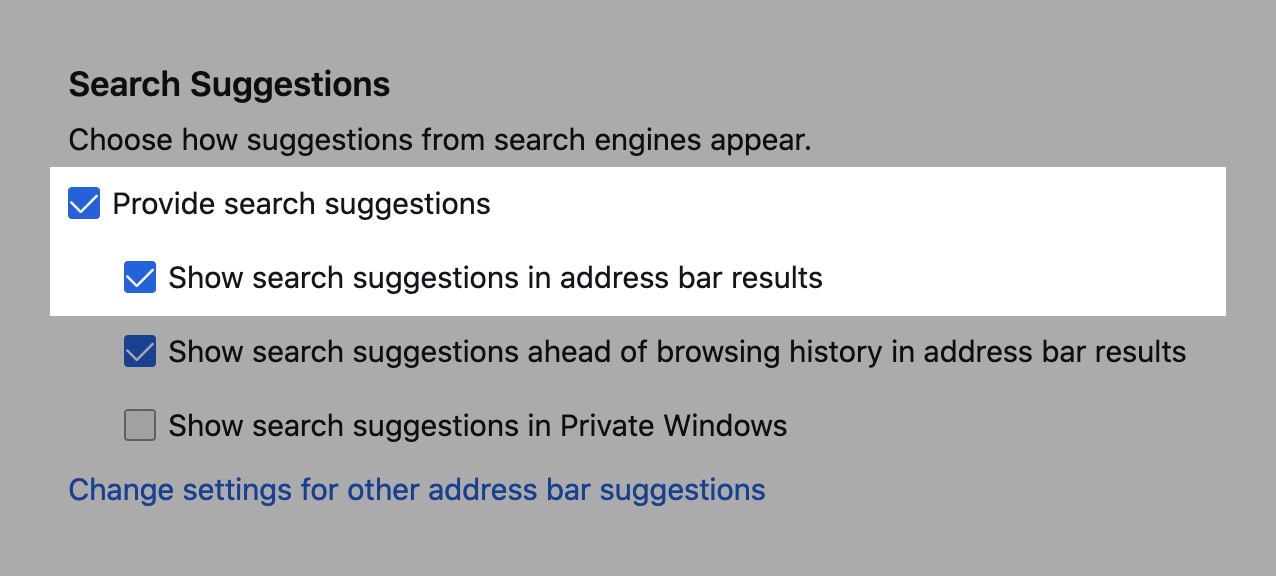
Preferences allowing the user to opt out of search suggestions
By default, the search suggestions group is shown before the general results group, but unchecking “Show search suggestions ahead of browsing history in address bar results” in about:preferences#search does the opposite. In that case, typically the general results group will contain at most 6 results and the search suggestions group will contain at most 3. In other words, regardless of which group comes first, typically the first will contain 6 results and the second will contain 3.
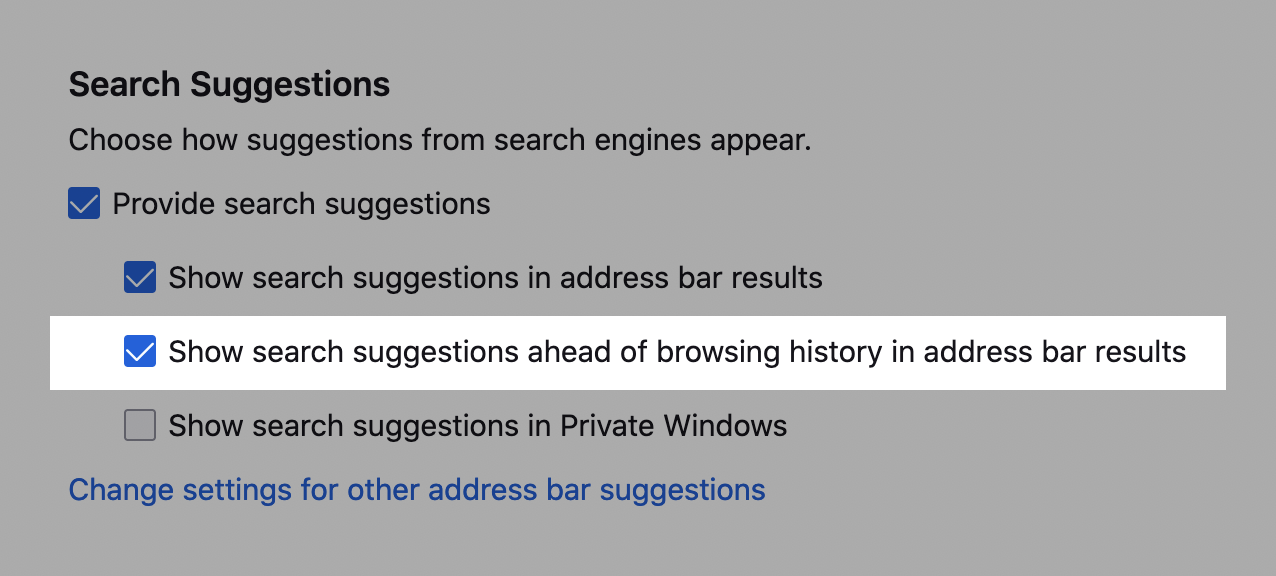
Preference allowing the user to choose which group is shown first
The “Address Bar” section in about:preferences#privacy has several checkboxes that allow for finer control over the types of results that appear in the view. The top sites feature can be turned off by unchecking “Shortcuts” in this section.
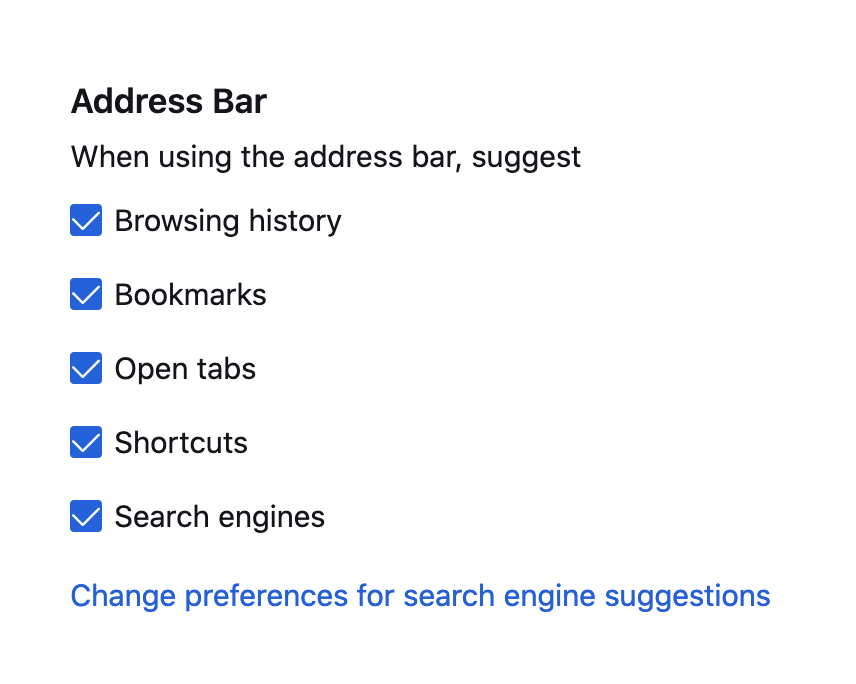
Preferences allowing the user to choose which results are shown
Result Composition Nuances
Among the search suggestions and general results groups, the group that’s shown first typically contains 6 results and the other group contains 3 results. The exact number in each group depends on several factors:
The total maximum result count (controlled by the
browser.urlbar.maxRichResultshidden preference).The total number of results in the two groups scales up and down to accommodate this number so that the view is always full of results.
The number of extension results.
The extension results group comes before both groups, so if there are any extension results, there are fewer available slots for search suggestions and general results.
The number of matching results.
The search string may match only one or two search suggestions or general results, for example.
The number of results in the other group.
The first group will try to contain 6 results and the second will try to contain 3, but if either one is unable to fill up, then the other group will be allowed to grow to make up the difference.
Other Result Types
The most common result types are discussed above. This section walks through the other types.
An important trait these types have in common is that they do not belong to any group. Most of them appear at specific positions within the view.
Search Interventions
Search interventions help the user perform a task based on their search string. There are three kinds of interventions, and each is triggered by typing a certain set of phrases in the input. They always appear as the second result, after the heuristic result.
The three kinds of interventions are:

Clear history, cache, and other data search intervention
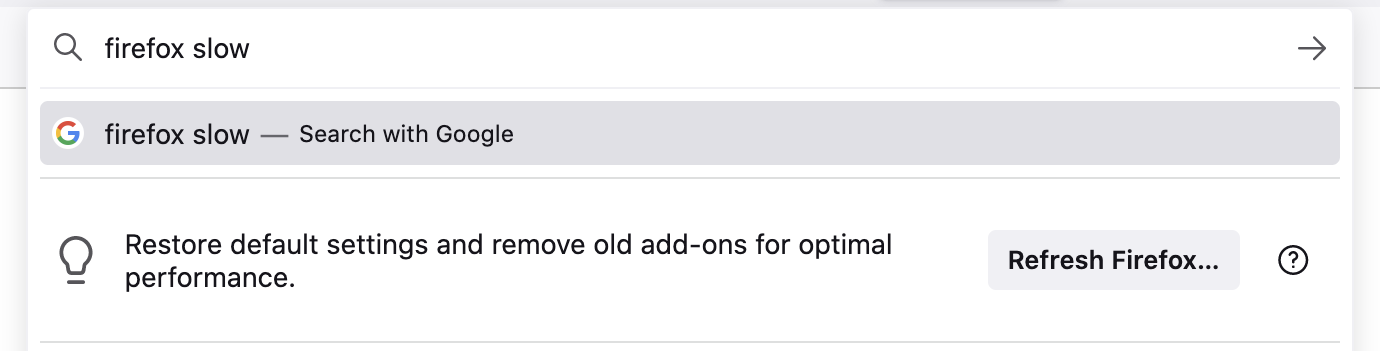
Refresh Firefox search intervention
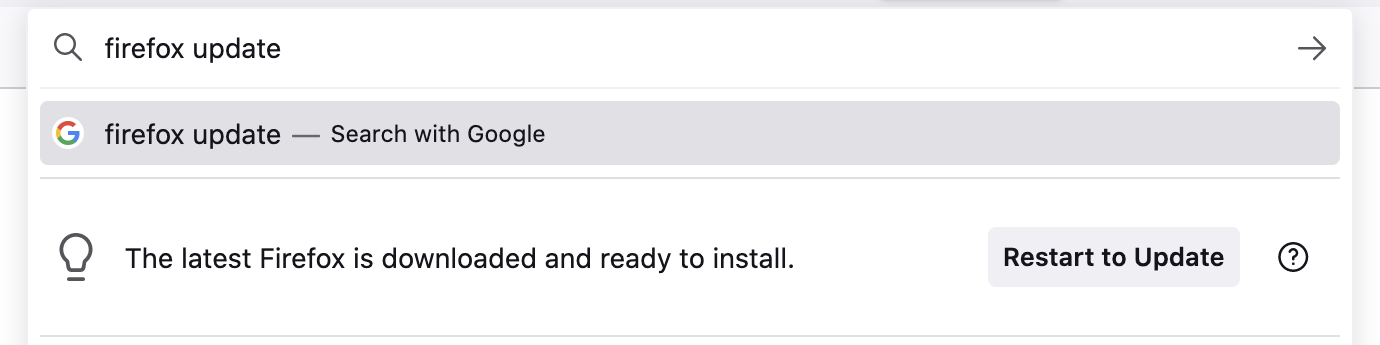
Update Firefox search intervention
Currently this feature is limited to English-speaking locales, but work is ongoing to build a more sophisticated intent-matching platform to support other locales, more complex search strings, and more kinds of interventions.
Search Tips
Search tips inform the user they can perform searches directly from the address bar. There are two kinds of search tips:
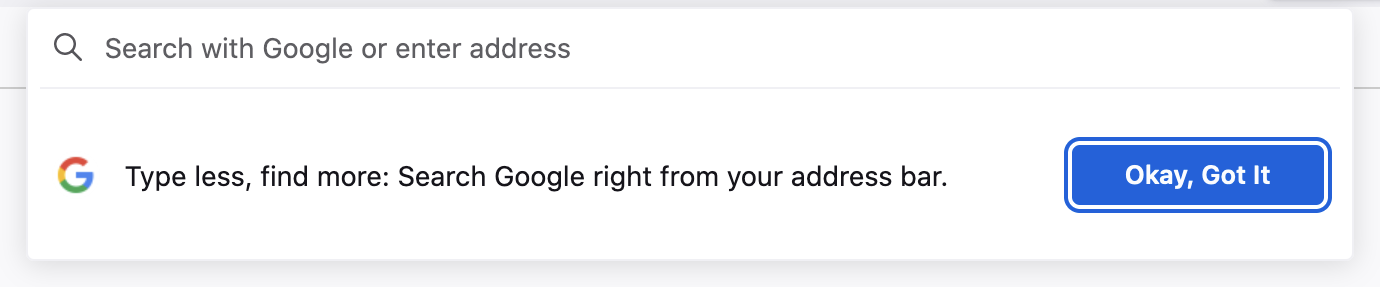
Onboarding search tip: Appears on the new-tab page
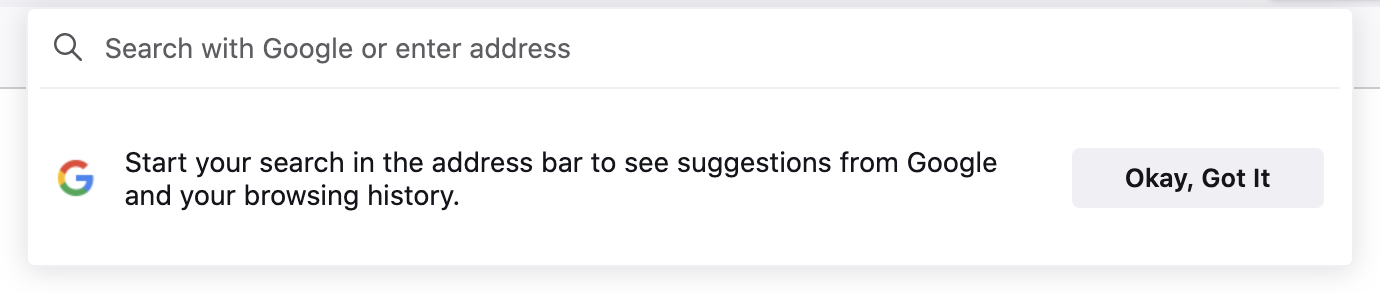
Redirect search tip: Appears on the home page of the user’s default engine (only for Google, Bing, and DuckDuckGo)
In each case, the view automatically opens and shows the tip even if the user is not interacting with the address bar. Each tip is shown at most four times, and the user can stop them from appearing altogether by interacting with the address bar or clicking the “Okay, Got It” button.
Tab to Search
Tab to search allows the user to press the tab key to enter search mode while typing the domain name of a search engine. There are two kinds of tab-to-search results, and they always appear as the second result:
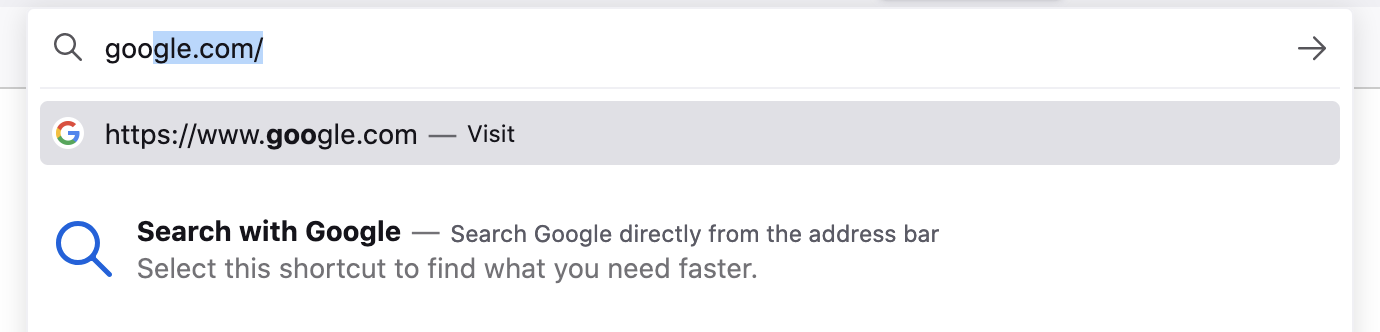
Onboarding tab to search

Regular tab to search
The onboarding type is shown until the user has interacted with it three times over a period of at least 15 minutes, and after that the regular type is shown.
Search Engine Offers
Typing a single “@” shows a list of search engines. Selecting an engine enters search mode.
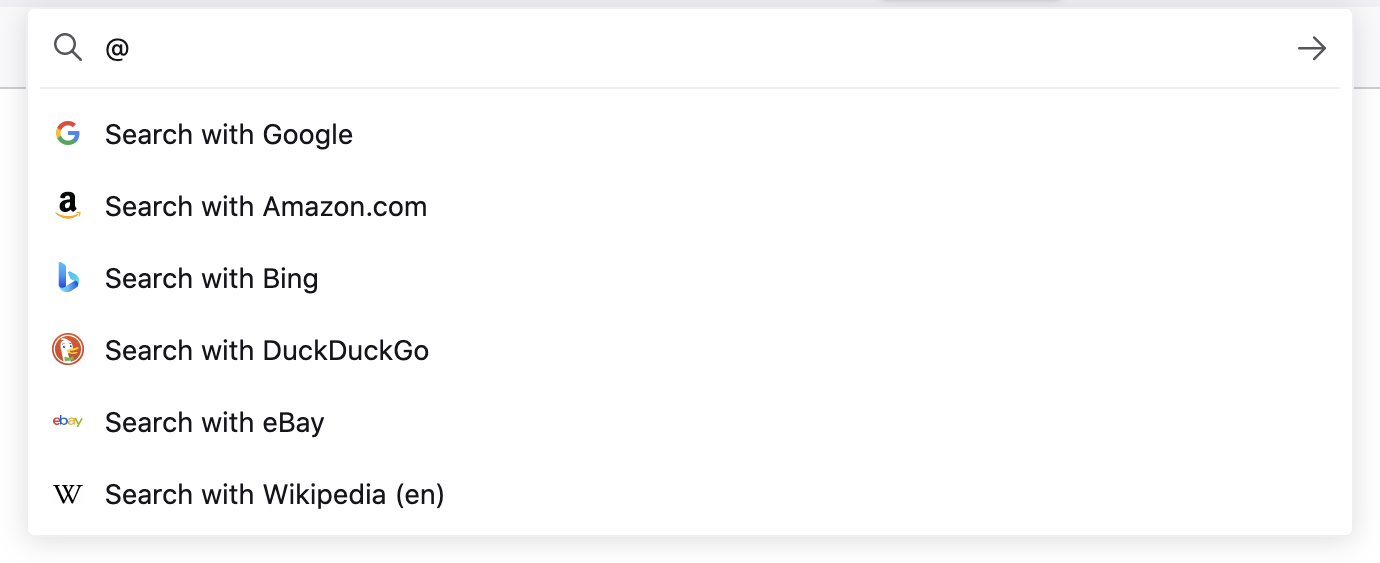
Search engine offers after typing “@”
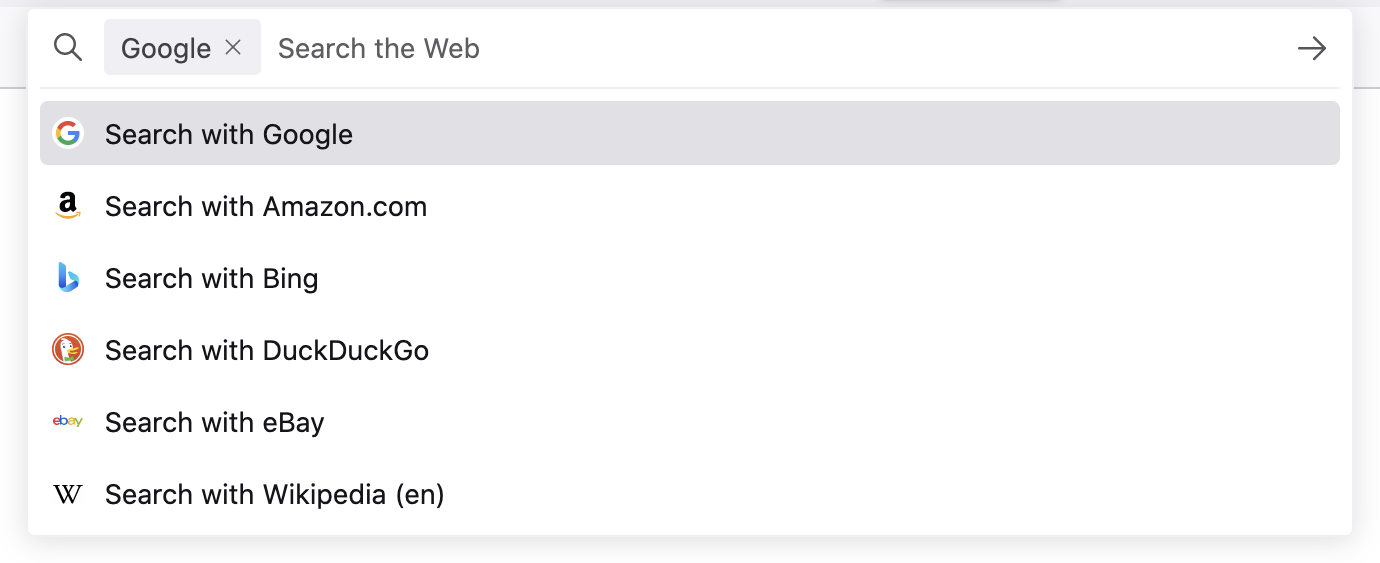
After pressing the down arrow key to select Google
Search Mode
Search mode is a feature that transforms the address bar into a search-only access point for a particular engine. During search mode, search suggestions are the only results shown in the view, and for that reason its result composition differs from the usual composition.
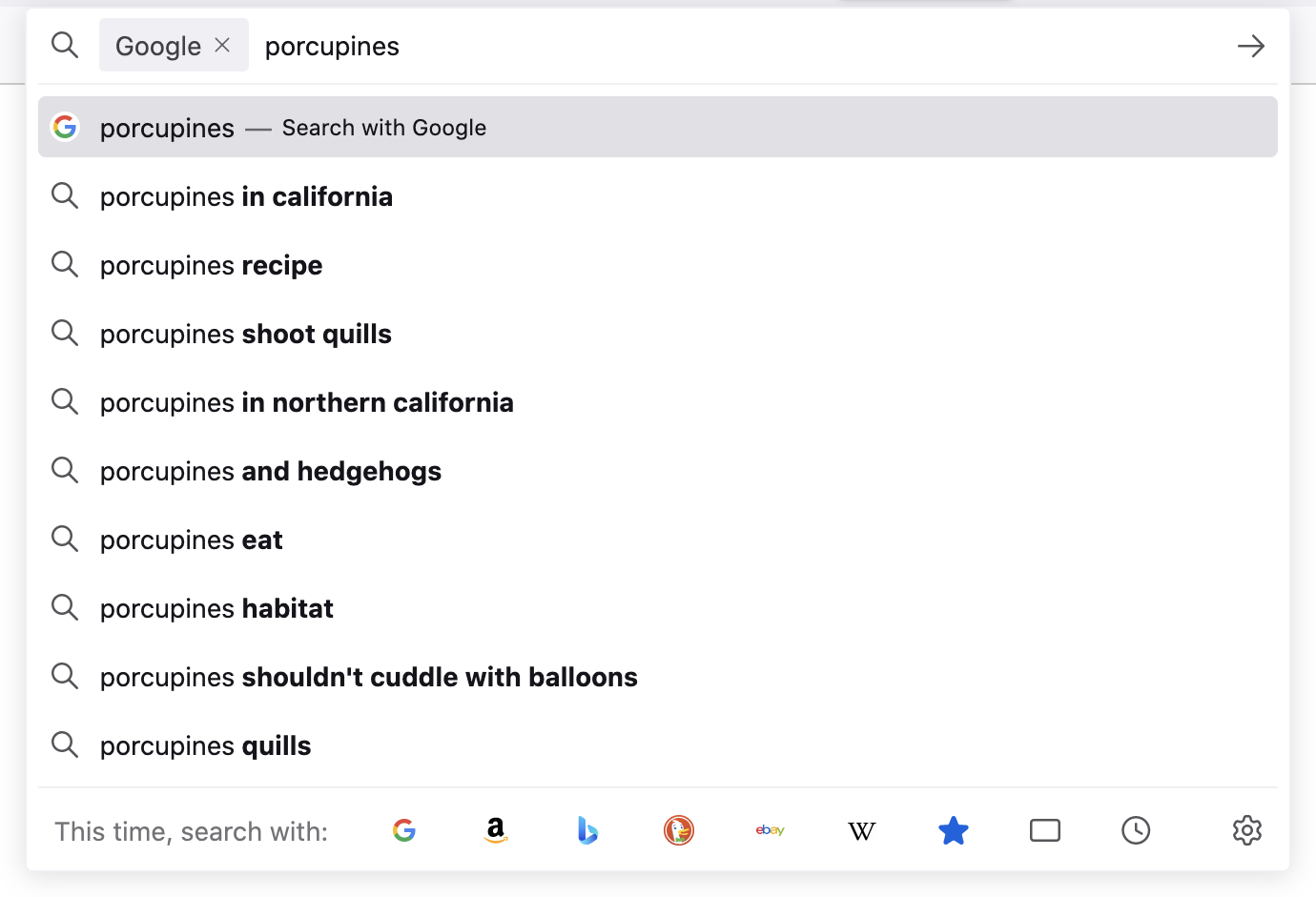
Search mode with Google as the selected engine
Firefox shows suggestions in search mode even when the user has otherwise opted out of them. Our rationale is that by entering search mode, the user has taken an action that overrides their usual opt out. This allows the user to opt out generally but opt back in at specific times.
Search mode is an effective replacement for the legacy search bar and may provide a good path forward for deprecating it.
The user can enter search mode in many ways:
Picking a search shortcut button at the bottom of the view
Typing an engine’s keyword (which can be set in about:preferences#search, and built-in engines have default keywords)
Typing a single “?” followed by a space (to enter search mode with the default engine)
Typing a single “@” to list all engines and then picking one
If the search bar is not also shown, pressing Ctrl+K (to enter search mode with the default engine)
To exit search mode, the user can backspace over the engine chiclet or click its close button.